What is Disney Plus?
Disney Plus is an on-demand and ad-free streaming service which The Walt Disney Company created. All the subscribers of Disney Plus can watch unlimited Disney movies and series whenever they want on their devices such as smart TVs, phones, laptops, tablets, etc. How to cancel Disney plus The service offers the opportunity of unlimited downloads as well. Its content comes from Walt Disney Studios, and all the subscribers need to pay a certain amount to avail the services.
- It costs $8 for one month or $80 for one year in the US. After subscription, users will get access to the ad-free service’s streaming titles. Though, the service primarily offered a free seven-day trial for all the new subscribers.
- It also offers an option to purchase a bundled package for $14 per month. Conversely, if someone does not want to use the services anymore, they can cancel Disney Plus.
How to cancel Disney plus?
Canceling Disney Plus isn’t simple a process as it may seem.
- The cancellation of Disney’s streaming service is all dependent on how a person signed up for the services. A person subscribed to Disney Plus, binge-watched all of his favorite TV shows and movies, but now he wants to cancel his subscription.
- Many users will need to sign into their Disney Plus account in a web browser to manage and cancel their subscription. On the other hand, things will be tricky if they signed up using the phone application in the first place. After canceling the subscription, users will still watch Disney Plus movies and shows until their billing cycle comes to an end.
How to Cancel your subscription in a browser
Some simple steps to cancel the subscription in a browser are:
- First of all, a user needs to Open disneyplus.com in a particular browser on their laptop or mobile phone.
- Now it’s time to Log in with a specific username and password.
- In the third step, there is a need to select the profile icon and tap the account.
- Select the subscription. It will say something like Disney Plus (monthly) or Disney plus (weekly).
- Click the Cancel Subscription option. Users have to select the reason for cancellation as well. For example, too costly or viewed the whole thing you wanted to.
- In the last step, users need to confirm that they want to cancel by selecting the Continue to Cancel option.
How to Cancel Disney Plus in iPhone settings
Some simple steps to cancel the subscription in a browser are:
- First of all, Open the Settings app on iPhone and tap the user name at the top of the screen.
- Select the Subscriptions and Tap Disney Plus.
- Eventually, Select Cancel Subscription to complete the process.
Also Read: How to clear cache on iPhone?
How to Canceling Disney Plus in Google play store
Cancellation of Disney Plus in the Google Play Store from the Android phone can be done as follows:
- The user needs to Open the Google Play Store on Android and tap the Menu (three stacked lines) to select Subscriptions.
- In the second step, the user needs to select Disney Plus and tap Cancel subscription.
There is no need to worry if someone changes their mind about a subscription, as there is always a possibility of signing up again.
FAQs Questions
Q1: How can I cancel my Disney Plus subscription?
Ans: To cancel your Disney Plus subscription, you can follow these steps:
- Log in to your Disney Plus account on the Disney Plus website.
- Go to your account settings or profile.
- Look for the subscription or billing section.
- Select the option to cancel your subscription.
- Follow any prompts or instructions to confirm the cancellation.
Q2: Can I cancel my Disney Plus subscription at any time?
Ans: Yes, Disney Plus allows you to cancel your subscription at any time. Whether you signed up for a monthly or annual subscription, you have the flexibility to cancel whenever you choose, and you will continue to have access to the service until the end of your current billing period.
Q3: Will I receive a refund if I cancel my Disney Plus subscription before it expires?
Ans: Disney Plus does not typically provide refunds for early cancellation. However, you will continue to have access to the service until the end of your current billing period, even if you cancel before that date.
Q4: Can I cancel my Disney Plus subscription through the mobile app?
Ans: Yes, you can cancel your Disney Plus subscription through the mobile app. Open the Disney Plus app on your device, go to your account settings or profile, find the subscription or billing section, and select the option to cancel your subscription. Follow any prompts or instructions to complete the cancellation process.
Q5: What happens to my account and profile when I cancel Disney Plus?
Ans: When you cancel your Disney Plus subscription, your account and profile information will still be retained. However, you will lose access to the Disney Plus content library and features once your current billing period ends. If you decide to rejoin Disney Plus in the future, you can reactivate your account and regain access to the service by subscribing again.


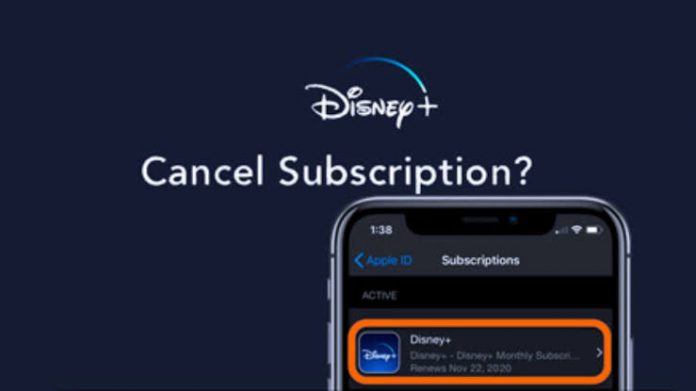
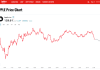


Wow, fantastic blog layout! How lengthy have you ever been blogging for?
you made blogging look easy. The whole glance of your site is fantastic, as well as
the content! You can see similar here ecommerce
Does your blog have a contact page? I’m having trouble locating
it but, I’d like to shoot you an email. I’ve got some ideas for your blog you might be
interested in hearing. Either way, great blog and I look forward
to seeing it grow over time. I saw similar here: Najlepszy sklep
Hi! Do you know if they make any plugins to assist with SEO?
I’m trying to get my blog to rank for some targeted keywords but I’m not seeing very good results.
If you know of any please share. Cheers! You can read similar blog here: Sklep online
It’s very interesting! If you need help, look here: ARA Agency
Hello there! Do you know if they make any plugins to help with Search Engine Optimization? I’m trying to
get my site to rank for some targeted keywords but I’m not seeing very good success.
If you know of any please share. Thanks! I saw similar article here:
Backlinks List